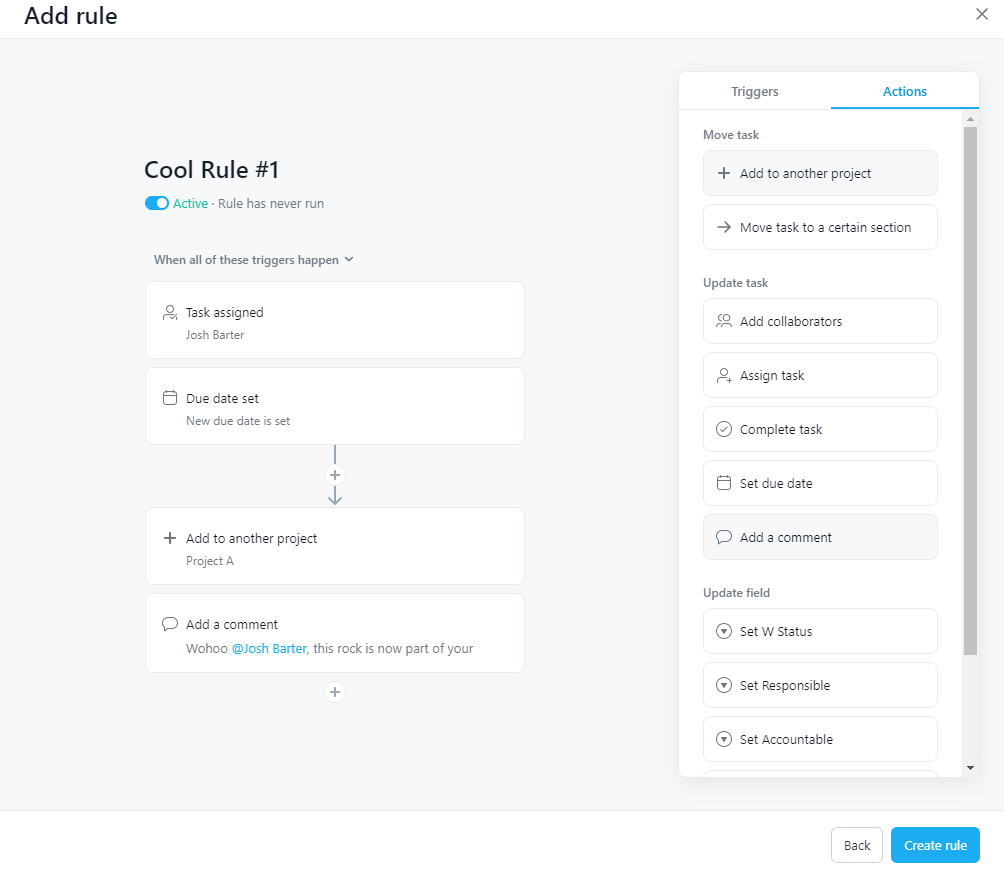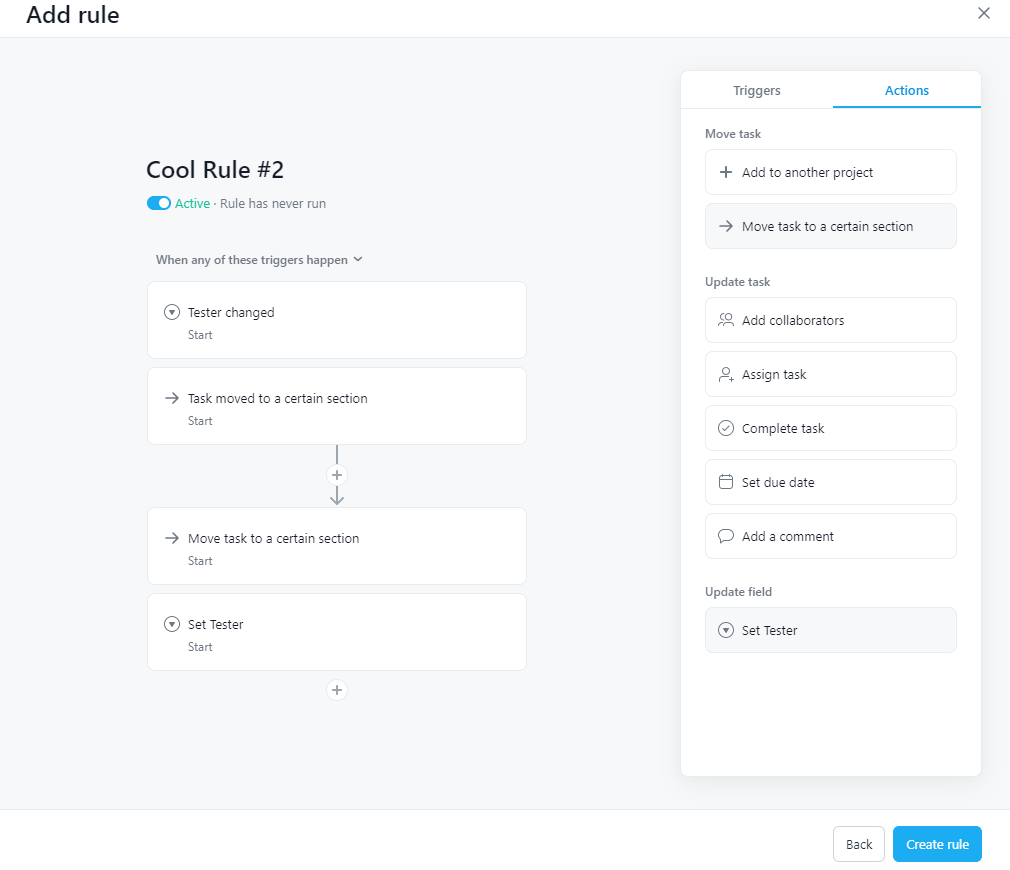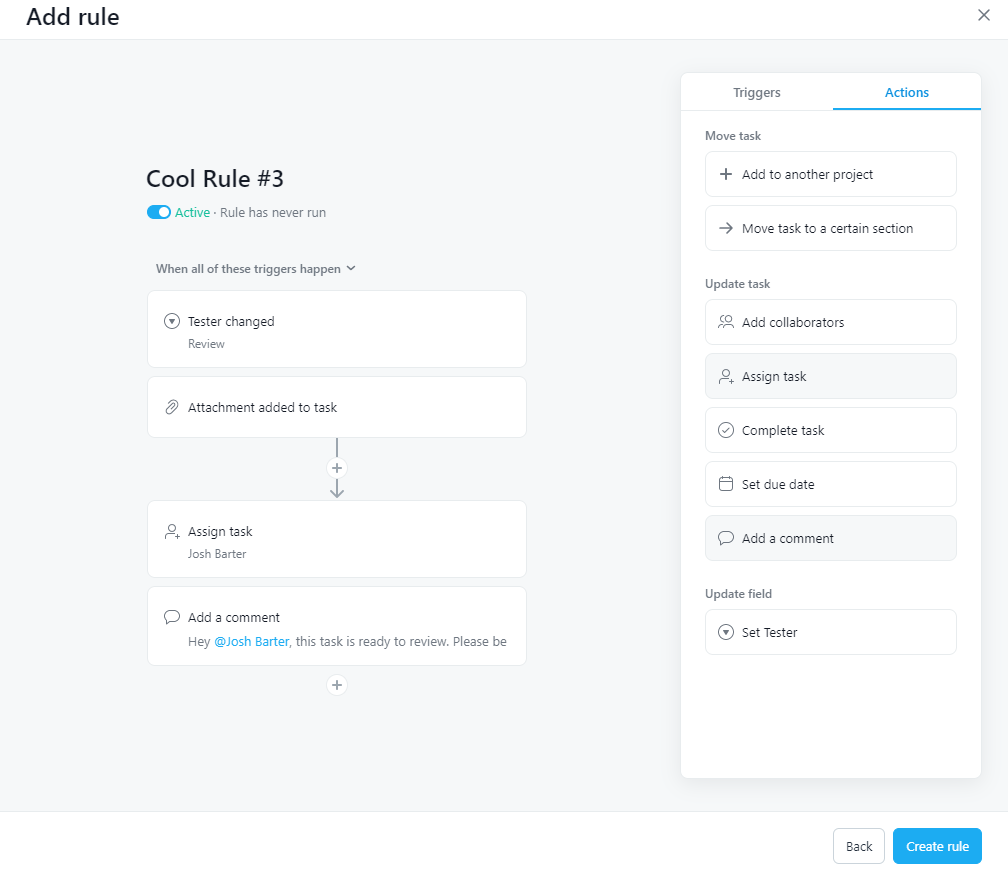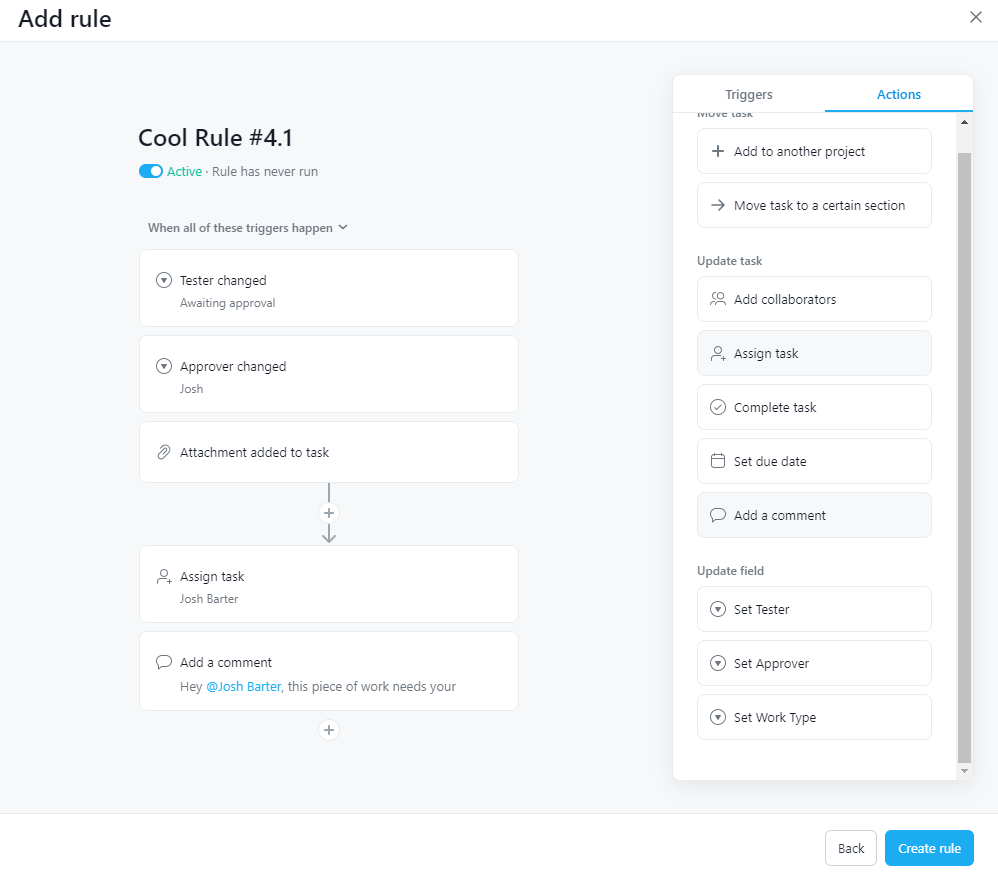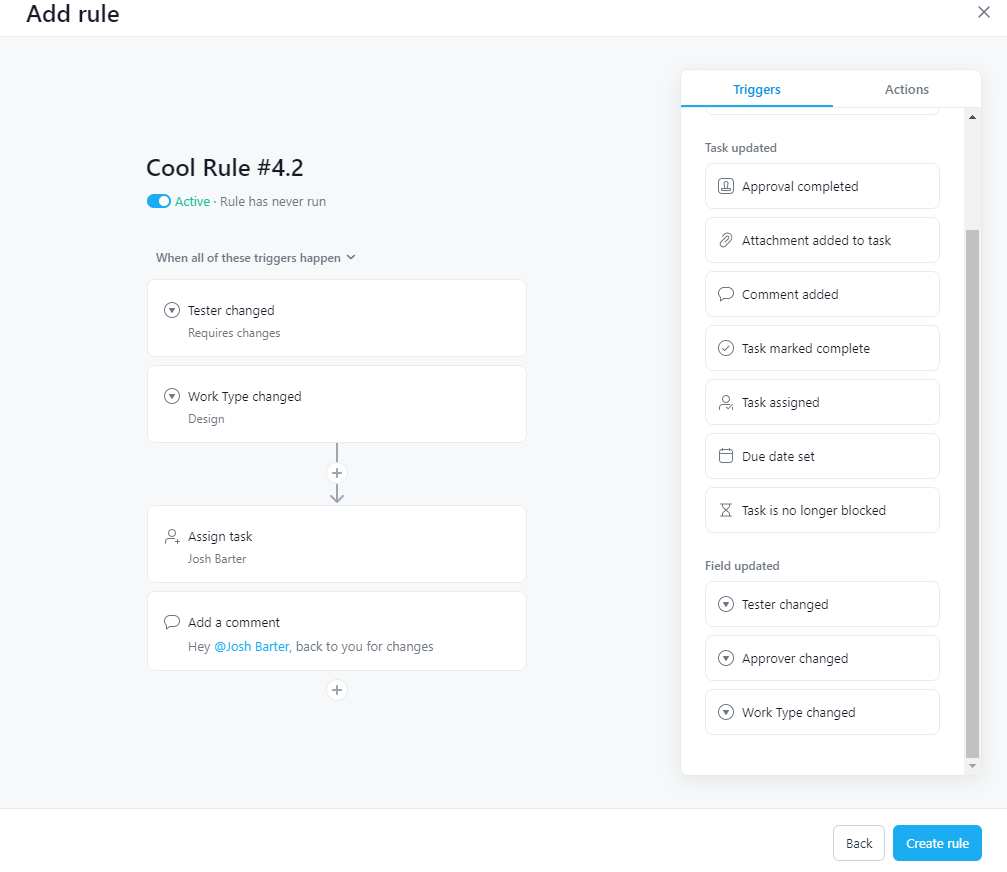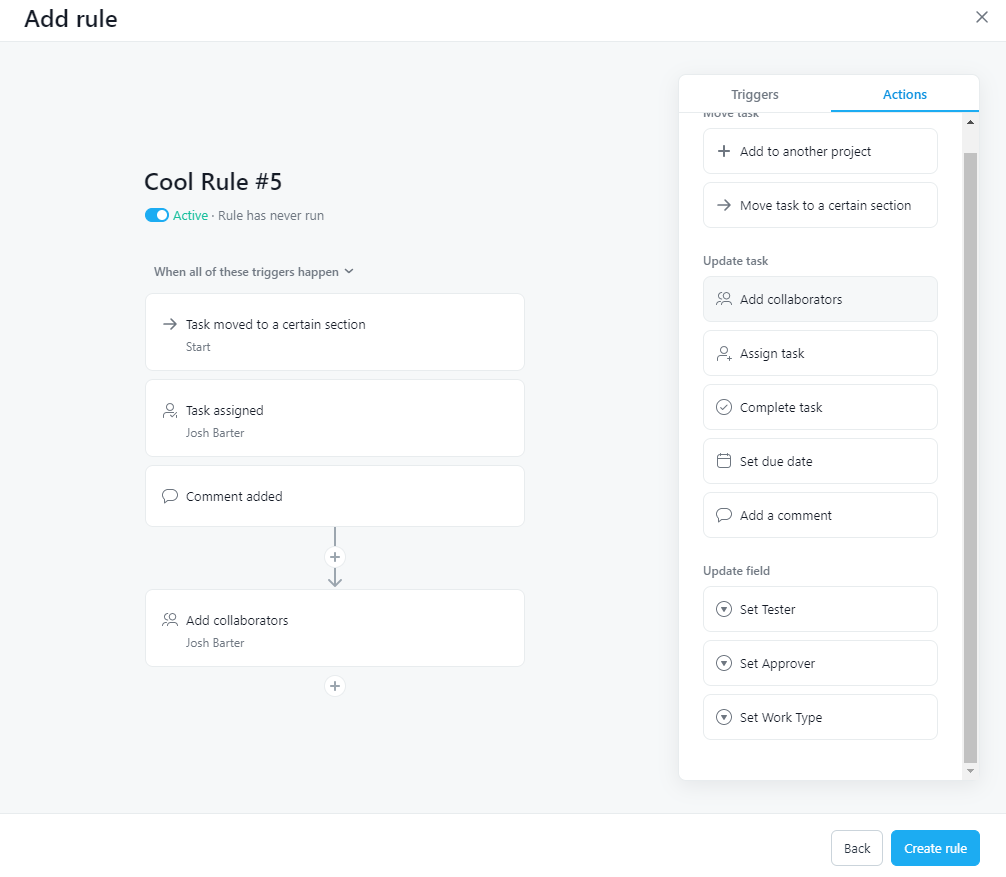5 Cool Asana Rules To Save You Time & Create Efficiency
Do you love Asana rules? Try implementing five of our favourites and see if you can supercharge your business workflows…
If you’re already using Asana on a paid plan you may have already played around with some rules to automate your work. If you’re a free user you may have thought about upgrading to integrate rules into your daily work. Here are 5 rules that we regularly use to simplify our project management. Implement these 5 rules following the below steps and let us know what you think in the comments…
The add to project rule
We love the add to project rule and it’s one that can be used with multiple different triggers or combination of triggers. Here are a few example triggers…
- Task assigned to X
- Custom field updated to Y
- Due date set
- Comment has been added
You can use a combination of 20 triggers so you may want the task to be assigned to someone and the status of the custom field updated before it triggers the add to project rule.
Remember to toggle the “When All” or “When Any” conditional to ensure that your rule will trigger correctly.
In the below example we have a primary working operational project containing some high level operational rocks or milestones that are to be achieved. We also want these to show on the column of an individual’s project board when it’s assigned & the date is set. The rule screenshot shows this setup.
This rule will now ensure that any tasks that are assigned to me and have a date set will be added to my personal project board with an automated comment added. You will see my trigger includes that “All” of these triggers have to be met for the rule to run.
Board columns + custom field change
We love a good board structure for tracking the status of work. A powerful way to structure this project is with a custom field that visually identifies the status of the task & is especially useful if this task is multi-homed within another working project. This rule will enable you to maintain synchronization to ensure that if a task changes columns or a custom field trigger is used the rule will ensure the column is correct and the task status is the same.
- In my project I have three columns > Start, Work, Done
- In my project I have a custom field aligned to those columns > Start, Work, Done > these are the options
- My rule is setup so that if I drag my task to the column “Start” it will update the field to “Start”, additionally it will also run if I update the field to “Start” by automatically moving it to the column “Start”
Importantly, I have my trigger set as “Any”. This means no matter what I do e.g. drag and drop the task or use the trigger my task status and the column it sits in will always be correct. This is important as I have essentially combined two rules into one, which saves me space for other rules (we are limited to 20).
I would replicate this rule across to the other columns and fields in my project. Cool hey!
Update, assign & comment
Assign & comment is one of the best rules and it’s so simple to use. When combined with a custom field trigger it can be especially powerful. Think about if you have a team member that needs oversight on some work you are doing. By using a simple trigger you can…
- Update a custom field status e.g. Review
- When updated assign automatically to a specific person (e.g. the project owner)
- Write an automated comment that work is ready
Note, you can also use the adding of an attachment as a trigger here to ensure that work isn’t accidentally missed or not attached when requesting review (which may require a round of comments etc). This stop gap could be a useful QA tool when using rules.
The approval loop
The approval loop is one of my favourite rules and is an easy way to dump Asana approvals. The feedback loop for work is usually continual and the management of additional tasks for feedback and signoff can be painstakingly annoying. Combined with the business feature of proofing this approval loop can save you time and give you a good audit trail for the completion of work. Here’s how it works…
- You need to have a custom field established with approvers & their names
- You need to have a custom field established with the type of work being completed (e.g. design, development if it was an agency)
- You need to have a custom field established with the work status e.g. in progress, awaiting approval, approved etc
There are more detailed options for this rule depending on the team size and who is collaborating on the project, however we will keep it simple. The two rules established means that if…
- I’m executing the work on the task and need approval I can switch the status custom field to “Awaiting Approval”
- The task should have the approver’s custom field set as who will approve it
- The attachment trigger can also be utilised as a QA audit step
- When these two fields are triggered (using the all combination) it will assign the task to the approver with an automated comment
NEXT, we also have a rule that means if…
- I’m the approver and I require re-work I can update the status to “Requires changes”
- We need to make sure that our “Work Type” field is set correctly
- Our rule will then auto assign the task back to person executing the work with a comment to complete updates
IMPORTANT: This creates an ongoing loop meaning that the approver and executor can go back and forth forever until it’s completed and the task is approved (we could then automatically complete it, when connected to a bigger workflow). Minimal friction, a single task and an audit trail are the clear benefit
Adding timely collaborators
Team members or even clients may need to be introduced onto certain tasks at different stages of work. Note, people often struggle with information overload and this can include Asana. Use the collaborators rule to introduce them exactly when you want them to know what’s going on. Here’s how we would use it…
- Any trigger could be utilised e.g. update status of custom field, task assigned to someone specifically or even a comment being added. The task may have been added to a section or even introduced into this project. Combinations are endless.
- Include the appropriate collaborators once you meet the trigger requirements.
Tips for your rules
- Most of the custom rules we’ve created need a business subscription for you to build and run
- These rules may sit within a larger workflow and functionality can be chained and linked creating highly efficient project structures
- Name your rules. It’s always important to use conventions to name your rules so people know what they are and what they do. I always like using a rule library as well and identifying what rules are active inside a common section inside your project